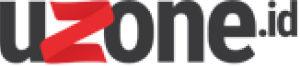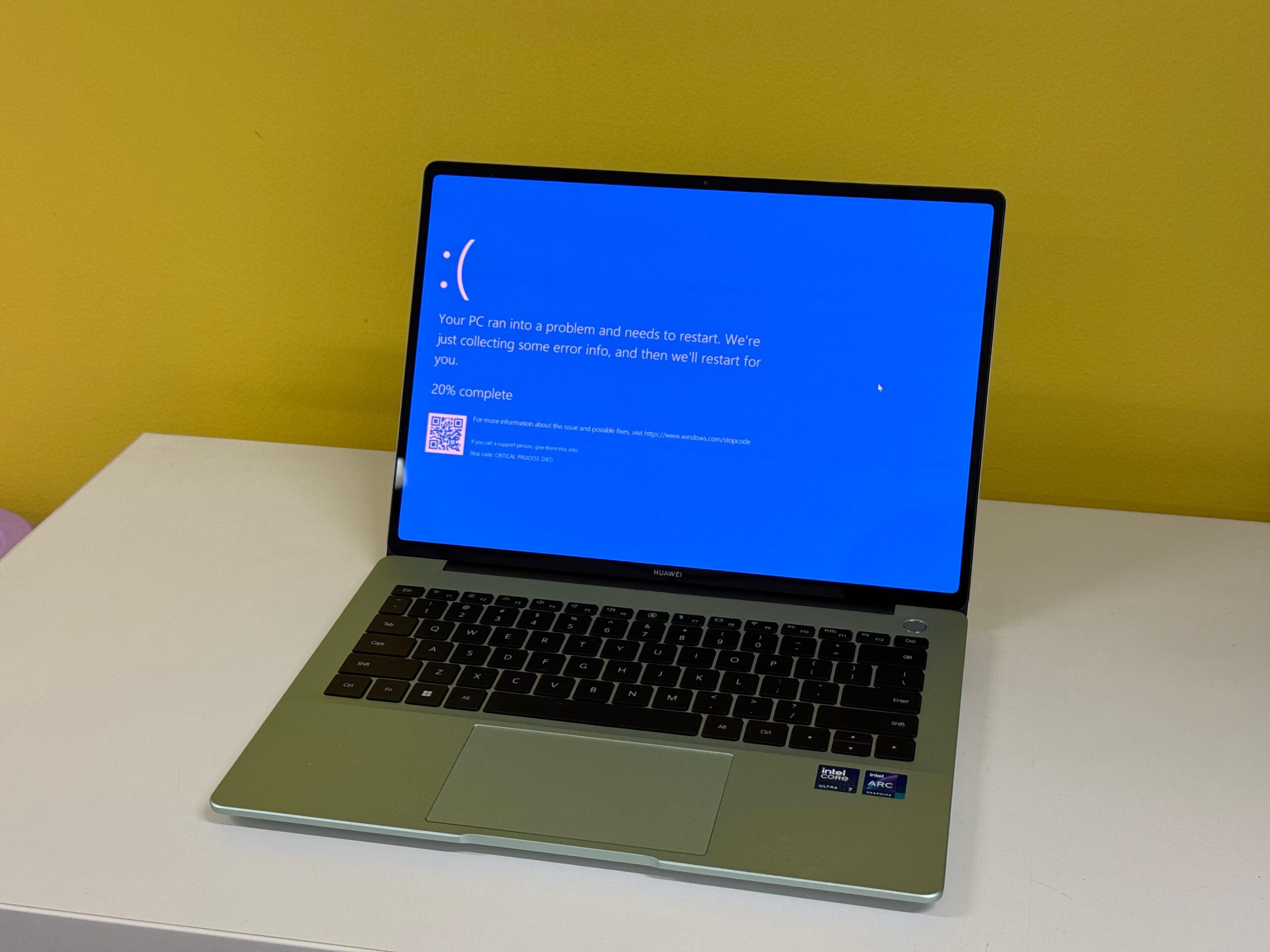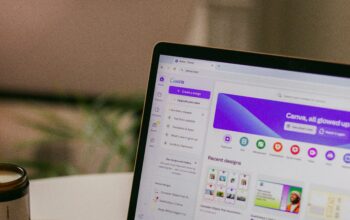Uzone.id – Last week, a significant number of Windows PCs globally got a blue screen of death (BSOD). The reason is a bug from the CrowdStrike update, causing Windows PCs and public services such as airports, hospitals, and so on to experience quite complicated problems.
This was also confirmed by Microsoft CEO, Satya Nadella, a few hours after this bug caused problems for many Windows PCs worldwide.
He said, “Yesterday, CrowdStrike released an update that began impacting IT systems globally. We are aware of this issue and are working closely with CrowdStrike and across the industry to provide customers technical guidance and support to safely bring their systems back online.”
CrowdStrike is a popular cybersecurity software, but a faulty update caused a major bug that led to widespread system crashes. The bug affects various Windows versions, including Windows 10 and 11. It typically manifests as a BSOD with an error message mentioning “csagent.sys” or a similar CrowdStrike file.
In their official blog, Microsoft also stated, “Since this event began, we’ve maintained ongoing communication with our customers, CrowdStrike, and external developers to collect information and expedite solutions. We recognize the disruption this problem has caused for businesses and in the daily routines of many individuals. Our focus is providing customers with technical guidance and support to safely bring disrupted systems back online.”
If you’re a Windows user and your PC has been unexpectedly crashing, displaying the Blue Screen of Death, you might be dealing with the infamous CrowdStrike bug. Don’t panic! This issue, though frustrating, is often fixable with a few relatively straightforward steps.
Important Note: Before you begin any troubleshooting, backup your important data if possible. While the following solutions are generally safe, it’s always wise to take precautions.
Solution 1: Boot into Safe Mode and Remove the Faulty File
- Force Restart: If your PC is stuck in a crash loop, hold down the power button until it turns off, then restart it. Repeat this process three times in a row if needed.
- Advanced Startup: On the third restart, you should see the “Advanced Startup” options screen. Select “Troubleshoot.”
- Safe Mode: Go to “Advanced options”, then “Startup Settings” and press “Restart.” When the Startup Settings appear, choose “Enable Safe Mode with Networking.”
- Locate the File: Once in Safe Mode, open File Explorer and navigate to C:\Windows\System32\drivers. Look for a file named something like “C-00000291.sys” and delete it.
- Restart Normally: Your PC should now boot normally without the CrowdStrike bug.
Solution 2: Use the Windows Recovery Environment (WRE)
If you can’t access Safe Mode, you can use the WRE to fix the problem:
- WRE Access: As with Safe Mode, force restart your PC three times. When you see the Advanced Startup options, choose “Troubleshoot.”
- Command Prompt: Go to “Advanced options” -> “Command Prompt.”
- Navigate and Delete: In the Command Prompt, type the following commands, pressing Enter after each:
cd C:\Windows\System32\drivers
del C-00000291.sys
(Note: The exact filename might vary, so look for a file matching the pattern “C-00000291*.sys”)
- Exit and Restart: Type “exit” and press Enter to close the Command Prompt. Restart your PC, and it should boot normally.
Solution 3: Reinstall or Update CrowdStrike (If Applicable)
If the previous solutions don’t work, or if you still need CrowdStrike for your security setup, choose this solution:
- Uninstall: Use the “Add or Remove Programs” feature in Windows to uninstall CrowdStrike.
- Reinstall or Update: Download the latest version of CrowdStrike from the official website and install it. Check for any available updates after installation.
Preventing Future Issues
- Automatic Updates: Keep your Windows operating system and CrowdStrike software updated to ensure you have the latest bug fixes and security patches.
- System Restore Points: Create regular system restore points so you can revert to a previous state if a problem occurs.
If you’re still facing issues after trying these solutions, reach out to CrowdStrike’s support or consult a qualified IT professional. Remember, technical problems can be frustrating, but with a bit of patience and the right guidance, you can often resolve them yourself!