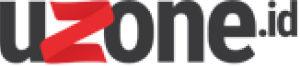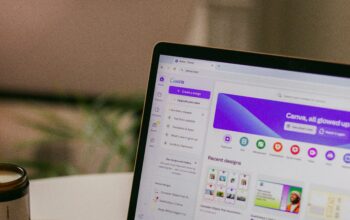Uzone.id – Ever tried to delete a file on your Windows computer and it just wouldn’t go away? No matter how many times you hit delete, it’s still there, taunting you.
It’s like it’s possessed or something! Well, it might not be quite that dramatic, but there are a few reasons why files can become so stubborn. Maybe it’s been infected by malware, or maybe it’s a leftover from a program you uninstalled a long time ago. Either way, it’s a pain.
But don’t worry, there are tools out there that can help you exorcise these stubborn files from your computer. Here are a few:
1. FileAssasin
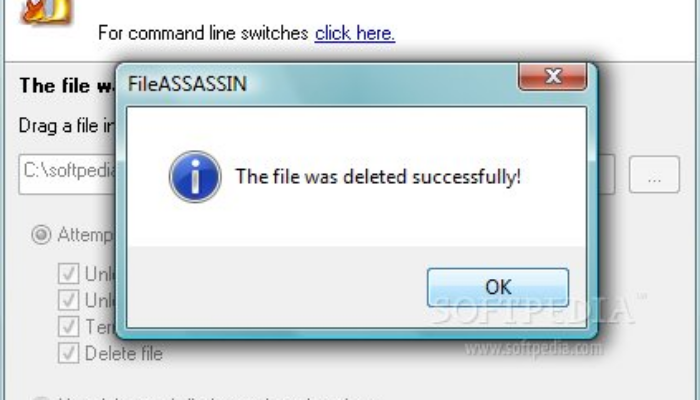
If the file you want to delete is entangled with malware, FileAssasin is your go-to tool. Instead of letting your Windows PC become further infected with harmful malware, FileAssasin is one of the best applications you can use. It’s easy to use.
Simply select the directory of the file you want to delete, and then press the Execute button to immediately remove it from your Windows device. This application will close any remote access connected to hackers to attack their victims. Once the connection is terminated, FileAssasin can delete files or folders that were previously unable to be deleted.
2. Unlocker

Unlocker is a free application useful for deleting files and folders that cannot be deleted from the Windows system. Its operation is more or less the same as FileAssasin, allowing users to gain control over files and permissions on their device’s system. Unlocker will first remove remote access, reload DLLs, and delete index.dat files to do so.
3. IObit Unlocker
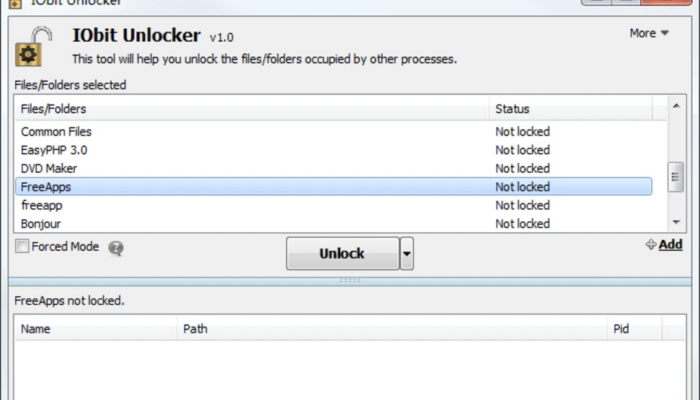
IObit Unlocker allows you to easily delete files that previously could not be removed. In addition to deleting the folder or file, renaming it or moving the related file is also possible using IObit Unlocker.
There are several options that can be used, such as ‘Unlock & Delete’, ‘Unlock & Rename’, and ‘Unlock & Move’.
4. XL Delete
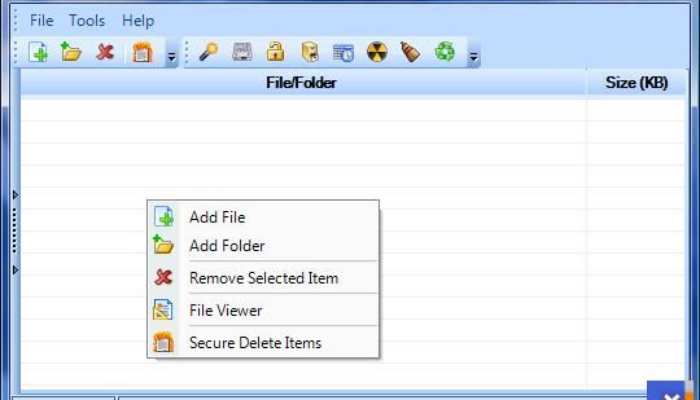
This app can do so much more than just delete stubborn files. It’s like a magic wand for your computer! With a simple drag-and-drop, you can move files that were stuck in place. And if you want to clean up your internet history and cookies, this app can do that in a flash. It’s like having your digital spring cleaner.
5. File Governor

File Governor offers equally comprehensive features. It can stop background processes from malware that has infiltrated your Windows system, open any files or folders locked by that malware, and delete them if they are deemed dangerous. In addition, File Governor has a user-friendly interface. File information is also displayed in full, such as whether the program is currently in use, the source or destination file is being used, etc.
6. DiskGenius
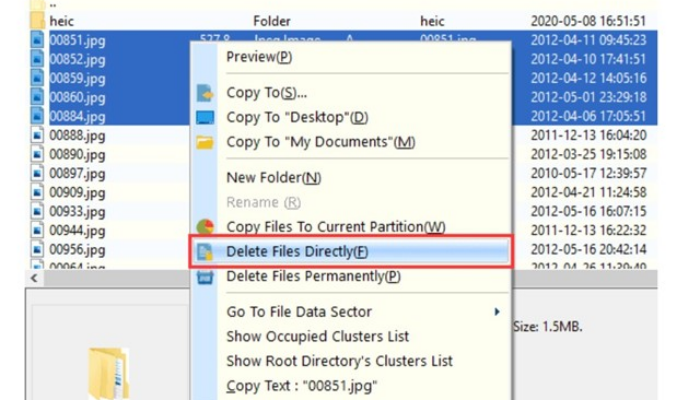
DiskGenius is an application for managing partitions on your Windows device’s storage space. With this capability, this application can also forcibly delete files and folders that previously could not be deleted by the Windows system. To do this, DiskGenius bypasses the file system driver and deletes the file directly through the disk writing method.
7. LockHunter
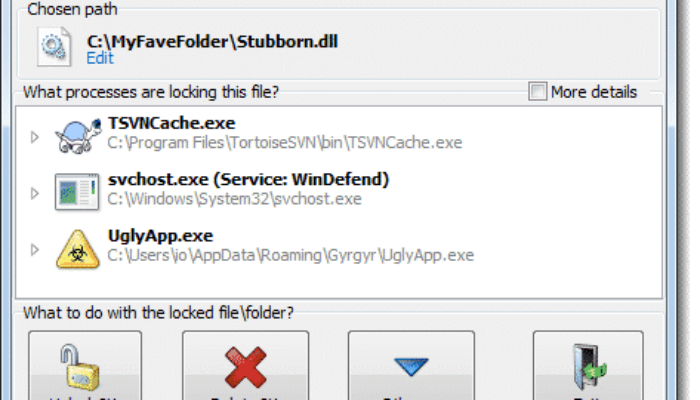
LockHunter is not only able to remove files that are difficult to delete, but also shows why the file can be ‘naughty’ and refuses to be deleted. LockHunter will show the process or application that locks the file and folder from the deletion process. As soon as the process is stopped, the file can be deleted easily.
8. BlitzBlank
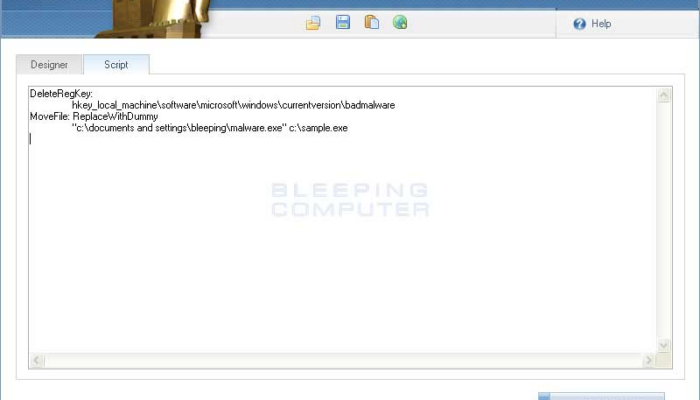
BlitzBlank’s features are more or less the same. This application can help you delete files locked by malware, dangerous processes, or due to system corruption. This application can scan and stop the process that causes the file to not be deleted. BlitzBlank can also delete dangerous registry entries, drivers, and more.
9. Advanced PC Cleanup

As the name implies, this application is tasked with deleting unwanted files from your Windows device. Especially if the files are not needed, which instead fill up storage space that is already ‘red’ or almost full. Not only files, there is also an App Uninstaller feature to remove applications and their stubborn leftover files from your computer.
10. Revo Uninstaller Pro

This app is similar to Advanced PC Cleanup, but on steroids! It doesn’t just delete files; it can also get rid of unwanted programs and make sure they don’t leave any traces behind. Even if a program is being stubborn and refuses to go away, this app can force it out. It’s like the bouncer at a tough bar but for your computer.