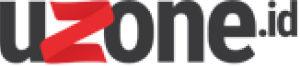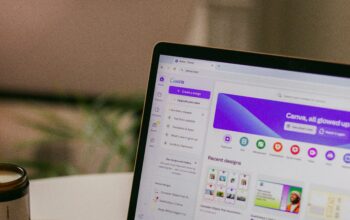Uzone.id – Don’t panic if your old smartphone is slowing down, it doesn’t automatically mean you need to replace it. The good news is, there are plenty of ways to breathe new life into an old device and make it run more efficiently.
A slow phone doesn’t have to be a source of frustration. With a few simple tweaks, you can significantly improve the speed and performance of your old device. Here’s a simple step to make your old phone faster.
1. Hard Restart
If your phone is feeling sluggish, a quick solution is to restart it. Restarting can resolve issues like excessive app caching, network connectivity problems, and memory glitches.
For iPhones, perform a hard restart by pressing and releasing the volume up button, then the volume down button, and finally holding the side button until the Apple logo appears.
Android methods may vary by phone, but generally, press and hold both the power button and volume down button to turn off the phone. Wait a few seconds, then hold down the power button to turn it back on.
2. Clean Up Storage by Uninstall Unnecessary Apps
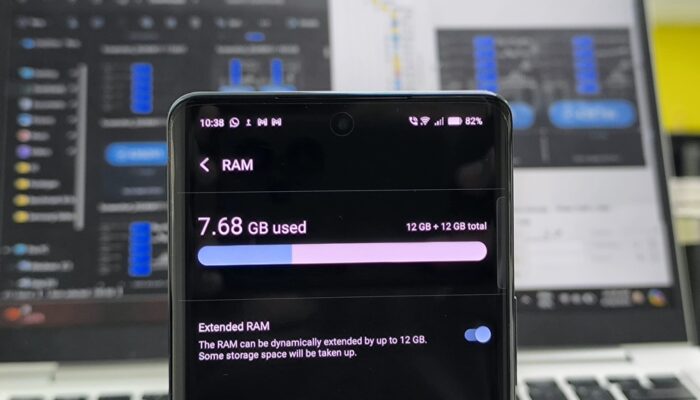
One of the most common reasons why your phone slows down is cluttered storage due to apps, photos, videos, and other files piling up, taking up valuable storage space and slowing down your device.
Start by deleting unnecessary files, including duplicate photos and unused apps. The last thing, unused applications can slow down your device by consuming storage and hogging processing power in the background.
You can check which apps you use the least. On an iPhone, navigate to Settings > General > Storage. There, you’ll find a list of apps. Tap the ones you no longer need and choose ‘Delete App.’
Or, if you want to retain app settings but free up storage, select ‘Offload App’ instead of Delete. The app will stay on your home screen, and you can re-download it when needed.
Meanwhile, on most Android devices, you can tap and hold the unused apps, and choose the Uninstall button.
3. Using Cloud Services
In addition to applications that are rarely used, photos and videos often occupy the majority of a phone’s storage space. You can review them to identify items for deletion or upload them to a cloud service for backup.
You can check to see how much storage it’s using. On an iPhone, go to Settings > General > Storage. On an Android, Settings > Storage. You’ll be able to check Images and Video for how much storage they take up.
For both old iPhone and Android, you can use cloud services like Google Photos to store images and videos.
First of all, you have to subscribe and make sure Google Photos has access to Photos (Settings > Google Photos > Photos > All Photos) and then, every photo you take with your device will be automatically backed up when you’re online and accessible across your devices and on the web.
4. Clear The Recent Apps
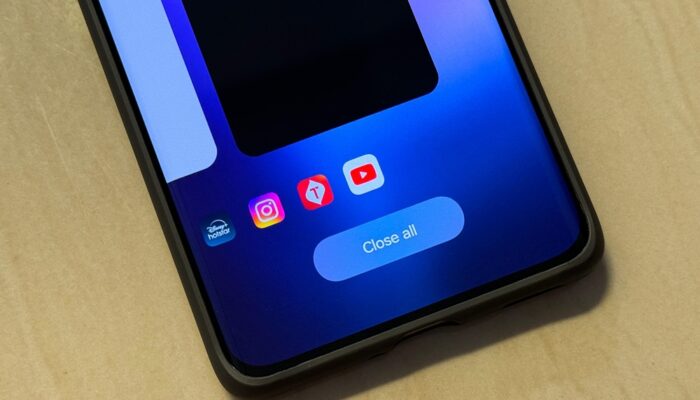
On many Android smartphones, some apps continue running in the background even when you’re not using them, which can slow down your phone.
To manage this, you can either manually close apps after use on the Recent Apps menu by swiping up the unused apps. This can also be done on your old iPhone.
5. Perform a Factory Reset
If your phone is still sluggish after trying the above tips, a factory reset might be in order. This will erase all data on your phone and restore it to its original settings, effectively giving you a clean slate.
Make sure to back up important data before proceeding. For an iPhone, go to Settings > General > scroll down to Transfer or Reset iPhone. Meanwhile, on most Android phones, go to Settings > System > scroll down to Reset Phone.
After the reset, your phone will likely feel much faster, although you’ll need to reinstall apps and set everything up again.
6. Consider Replacing the Battery

If your phone is a few years old, the battery may no longer hold a charge as well as it used to. A degraded battery can affect performance, as the phone may slow down to conserve power.
Replacing the battery can give your phone a new lease on life, improving both its speed and longevity.
7. Use a Lightweight Launcher (Android Only)
For Android users, switching to a lightweight launcher can make a big difference in performance. Launchers control the look and feel of your phone’s home screen, and some third-party options are designed to be faster and more efficient than the default.
You can choose the Nova Launcher or Action Launcher, free download on the Google Play Store.
8. Manage Widgets and Live Wallpapers
Widgets and live wallpapers can be convenient and attractive, but they also consume resources.
If your phone is running slow, consider reducing the number of widgets on your home screen and opting for a static wallpaper instead. This can free up processing power and memory, leading to a faster experience.